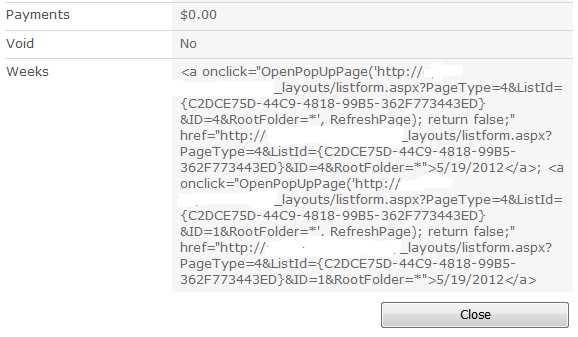Honestly, nothing beats the satisfaction playing your favorite games, on a new rig, at 1080p 60fps. The 1080p resolution is pretty standard in 2015, and has been sticking around for some time now. But the power and efficiency of new GPUs has increased exponentially. Now a days anyone can get a great gaming experience without breaking the bank. I bought my first PC back in 2005, mostly built using cheap parts available in market. I was in college and budget was really an issue, especially in India, where you actually buy a PC to learn "coding" :P It was not much, but did the job. Used to become hot like hell. Could dry my cloths during rainy days. Had two hard drives, both of them failed after 2 years of use, due to a bad power supply unit. Later on I got a job, and I was moving from place to place, decided that a laptop will suffice my gaming crave. Spent 40K INR (~$600) on an Acer Aspire 5738G, with Core 2 Duo processor, 4GB memory and Ati Radeon 4570HD graphics car...